AquesTone
NOTE: AquesTone only sings in Japanese.
The first thing you need to do is download AquesTone. Visiting the link, scroll down to the yellow-orange header--"Download", and click "aquestone_0752.zip". This is the most recent version of AquesTone (not AquesTone2) and it is in VSTi format, meaning you need a DAW, like FL Studio or REAPER (haven't tested if it works in other DAWs, but feel free to comment if it works in Audacity or Adobe) so that the DAW can manipulate the virtual instrument.
I use REAPER out of personal preference. Extract the file using your file extractor of choice. Opening up the folder you'll see AquesTone.dll and AqToneLicense.txt, and you can read the License if you want. You install it like you would any other VSTi, taking the .dll file (in this case, AquesTone.dll) and putting it in your DAW's plugin folder. You can also usually have a DAW file browse to open a file in a different location, but I imagine that gets irritating with time, it's easier to have it in the plugin folder.
(For REAPER, when you find the plugins folder, you actually need to place it in the "FX" folder that's inside the Plugins folder. Otherwise it won't be detected.)
So now that AquesTone is installed, you should be ready to use it! Open up your DAW, and you may see in the loading screen that it is briefly analyzing AquesTone.
Go ahead and place a VSTi on a track. In FL Studio the easiest way to do this is to right click "Sampler" the Channel rack and click "replace" which will let you browse your plugins, to which you select AquesTone. In REAPER, click the "insert" menu at the top and a drop down menu will appear. The second option, "Virtual instrument on new track" is the option you're aiming for, and you can select to have AquesTone be your virtual instrument. (In REAPER, you can also add VSTis onto a track like you can Effects.)
Now that AquesTone is on a track, you're ready to rumble, sort of. THIS is the part that's up to you. If you're using a MIDI or making one, you'll need to do that first. AquesTone is ONLY compatible with MIDIs. If you're making or already have a MIDI, you'll need the lyrics before all things.
Open Notepad and type out the romaji Japanese lyrics without spaces. AquesTone will read a space as "the end" and restart with the beginning lyrics instead of the lyrics to the next verse.
a. ku ro i ya gi ga tsu bu ya i ta 🆇
b. kuroiyagigatsubuyaita ✅
As per the incorrect example, AquesTone will sing "ku" the whole MIDI if there is a space.
Save it in ANSI as a .txt file, not Unicode, or else AquesTone will not read it. Now, the UI may have opened up automatically when you loaded it onto the track. If you closed out of it, click on it again and the UI will open back up. This is where the magic happens.
Go ahead and import your MIDI (under File), if you're in FL Studio. If you're in REAPER, you can just drag it onto the first track from the File Explorer and read ahead. In FL Studio, doing this may make a new track and you may have to put AquesTone on this new track (right click on channel rack, replace, select AquesTone) and delete the first track. If it didn't make a new track, select the paintbrush tool in the Mixer after accepting importing the MIDI options and left click on the first track in the Mixer. That step is also the next step if you had to create a new track--go to the Mixer and use the paintbrush tool on the first track. Your MIDI will now appear, and double clicking on it will take you to your DAW's MIDI editor. If you're familiar with other vocal synthesizers who have a host program, you will probably be overcome with relief as MIDI editor UIs are the origin of most vocal synthesizer UIs.
But if you click play, no sound will come out. Why? Because there's no lyrics. So in AquesTone's UI, go ahead and select "Open" and browse for your lyrics text file. It may ask you for a .koe file, but you can just open the .txt file regardless. In the UI, next to the lyrics's Path Location displayed in Blue at the top you'll see "Female_F1", who is your current singer. Underneath is "Auto_F1", the same voice but with Automatic Vibrato, "Male_HK", a husky male voice, and "Auto_HK", the same male voice but with Automatic Vibrato.
Now that everything is loaded, we're ready to hit play. So do it. Sound? Hooray! If not, check that you followed the steps correctly.
If you have sound, we're moving on.
Now that you have sound, you'll notice that as soon as you hit stop and play again, AquesTone starts from the last note it was stopped on, and will immediately sing the words on the wrong notes. You can only do one thing about it: Reload the .txt and play from the beginning. If your MIDI is single channel, you can just hit "UP" or "DOWN" and AquesTone will automatically reload your .txt and you can play from the beginning. Most VSTi vocals have this problem, so don't fret too much.
If you want to play around with the vocal's parameters, I encourage you to try it.

"Husky" gives a softer tone,
"Resonance" gives a muffled sound, making transitions a bit less harsh,
"Volume" is self-explanatory,
"Release" adds an exaggerated end breath,
"Portamento Timing" adds a fall in pitch to the end and start of every note, giving it a bit more emotional impact.
"Vibrato Freq" is how fast the vibrato will be, but it only works on the "Auto" vocals.
"Pitchbend Level" oddly reverts right away for me, but I imagine it would cause the vocal to exaggerate Portamento.
When you're satisfied, go ahead and render your vocals if you'd like. Just be sure to reload the .txt and start from the beginning. If you prefer not to sacrifice quality and save rendering for the final product when mixed, that's up to you!
Here's the example I worked on in the AquesTone Tutorial.
raw vocals - Lynne ft. Auto_F1
with FX - Lynne ft. Auto_F1
When mixed, the harshness of the transitions is usually softened by the music.
Like in this song.
AquesTone2
NOTE: AquesTone2 only sings in Japanese. Its expiration date is May 2018, after that it will not work AT ALL unless they extend the expiration deadline (again) and distribute an upgrade. I don't know why they're doing that, to be honest.AquesTone2 (you need to scroll to the bottom of the readme to be able to click download) works in a very similar fashion to AquesTone. Download and installation is identical to AquesTone because it is also a VSTi. AquesTone2 has MANY more parameters but product usage is nearly the same. However, there is a certain thing--the syllables are a bit weird in this.
Shi is si, chi is ci, cha is cya, tsu is tu, etc. The UI has a list of syllables (Syll List) if you're familiar with how romaji looks. Bearing that in mind, carefully read the syllable list when crafting a .txt for AquesTone2 to read.
AquesTone2 features a vocal named "Lina", presumably female. If you're familiar with UTAU, this vocal features samples from the same voice provider of Namine Ritsu, but unfortunately isn't as powerful in singing. In fact, the voice is quite weak using default settings and relies heavily on the "Detune" parameter to get its unique sound and smoother transitions.
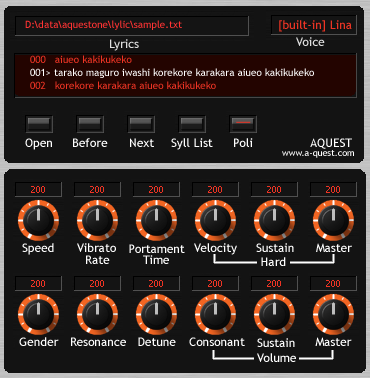
"Speed" increases how fast Lina will say things, useful when matching tempo.
"Vibrato rate" is the same as before, so is "Portamento Time"
"Velocity" "Sustain" and "Master" are all branched together because they control voice sound. Velocity controls wave rate, Sustain in this case is like Husky, and Master is Hardness.
"Gender" adds masculinity and femininity in the form of raw formant shifts.
"Resonance" is the same as before.
"Detune" is new, and it adds an interesting effect--the vocal splits into two sounds at different pitches, one more off key and dissonant. This is a default effect that can be removed.
"Consonant" "Sustain" and "Master" are branched under "Volume", but these controls really refer to consonant sound. "Consonant" is how prominent the consonant will be, Sustain is how soft or hard, and "Master" is how loud it will be.
Otherwise, functionality is the same. Get your MIDI and .txt file lyrics ready!
Here's some quick demonstrations of Lina without Detune and Maximum Master.
raw vocals - Yoiko no Kusuri ft. Lina
with FX - Yoiko no Kusuri ft. Lina
If you want to see some more of Lina, I have an old cover posted on my YouTube that I kind of want to redo, haha. I'm much more proud of the one I did with Female_F1.
AquesTalk10
NOTE: Only speaks in Japanese, only accepts Hiragana input.
Download it here. Once you've got the files extracted, open up the "samples" folder and then the "AqTk10App" folder. Run the application inside. It will open and you'll be able to use AquesTalk10! It's a TTS Engine that's actually very smooth in pronunciation (uses slang!), albeit a bit un-human sounding. You can also adjust the Parameters at the bottom to create a new voice, rather than the 3 default voices and 8 presets. You can save speech you create in .wav format and use it.
I'm no master of Japanese sentences, and this is more fun to experiment with on your own, so I won't give you any demos. :P
No comments:
Post a Comment